The University of South Florida Sarasota-Manatee campus brings learning to you through our online and hybrid courses. We offer a variety of technologies that allow faculty and students to access information faster, learn in a variety of ways and tackle projects with ease.
Our Digital Learning department offers tools, resources and in-person assistance to help make the most out of today’s digital learning environment. Whether you’re a student looking for help with Canvas or a faculty member who wants to develop an online course, reach out to us for assistance.
Faculty Resources and Support
The Sarasota-Manatee campus Digital Learning Team is here to support you. Are you a new faculty member or new to online instruction? Our team provides learning design and instructional technology support. We’ve compiled these resources to help you get started!
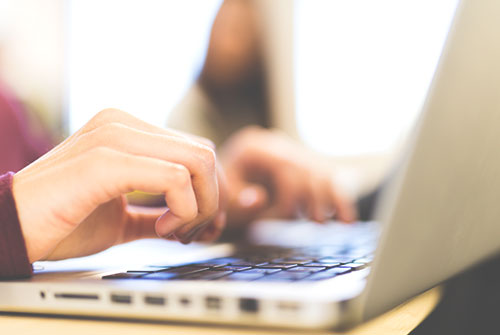
Student Resources and Support
Are you a student who’s not sure how to navigate Canvas? Or how to take an online proctored exam? We are committed to helping students succeed in their online courses. Explore available student resources or get assistance if you experience technical difficulties.

Meet the Team
Learn more about our campus services and Digital Learning at USF. Feel free to reach out to the members of our team directly with comments, questions, concerns, or requests for assistance.
